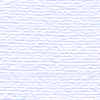
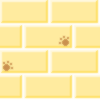
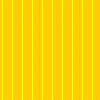
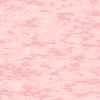
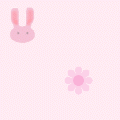

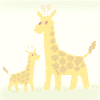
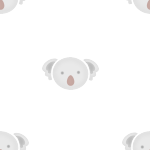

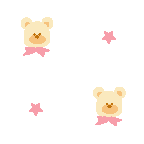
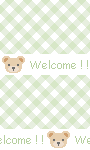
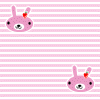
Edit the style of text---properties panel
B= Bold
I= Italic
Edit the color of the text &
links----properties panel
Click on page properties (bottom of the page)---
you can change the text color & background
color.
Sidebar color------click anywhere in
the sidebar----bottom of the page-----click on tag
<div#sidebar1>----properties panel-----click on “Edit
CSS”
CSS panel should expand on your right hand column-----find background
color-----double click it------edit the color.
(Note—this change CANOT be undo with the edit/undo option. You
have to manually change it if you want it back to the default color.)
Click somewhere in the header. Locate "<div#header> in the status bar and click it.
Click on "Edit CSS"button----double click "background" in the CSS panel on the right side of your screen.
Again, there's no way to undo the change. with Edit----Undo.
Move your cursor to the side bar.
Click Insert----Spry---Spry Menu Bar.
Select---Vertical---A default menu will be insert into the sidebar.
Click on the blue bar to open the properties panel.
Click & select "Item 1"---change the text to "Home" and proceed to edit the rest of the links.
By default, Dreamweaver creates a submenu for your menu, but we don't need one at the point, so we will delete it.
select the Item 1.1----click on "-" sign to delete item 1.1.
Save your work to W Drive and use internet explorer to see your page.
There's no easy way to do it, so we have to do it manually.
Copy the following text
<Style type="text/css">
ul.MenuBarVertical
{
margin: 0 auto;
width:8em;
}
</style>
Switch to "Code" view, one the top of your active page.
Find </head>
Paste the copied text right before the </head>
Right side of your screen---File Panel, Find the correct drive---W drive or your jump drive.
Double click on the folder "SpryAssets".
Double click on the file "SpryMenuBar Vertical.css". (or SpryMenuBar Horizontal.css, it depends on which style of menu bar you chose)
A page full of codes will appear. This is the CSS Code for your menu bar.
Click on Edit ----Find and Replace----From menu, Type "ul.MenuBarVertical a" (or "ul.MenuBarHorizontal a") in the Find box.
Click ---Find next ---(dismiss the dialog box when you're done)---Look to your right hand column.
Drag the light blue "Application panel" down and display the background color of the menu bar. Change the color to what ever you prefer.
Repeat the process, this time we are looking for "ul.menuBarVertical a:hover" Or "ul.menuBarHorizontal a:hover" (dismiss the dialog box when you're done).
Change the background color.
Save your work---make sure you click on "Save All", since you have made changes in 2 different files.
You can define a set of styles, applicable to paragraphs or selected words. These new styles, called CSS Styles, are used to combine a set of text attributes - they can be the color or the size; so isn't necessary to assign those attributes one by one each time you want to repeat the assigning of these same values or other parts of the text.
Many of these options can be used as well to define image attributes, or other characteristics that are not available from HTML tags, like the background color for the text, etc.
A CSS style is no more than a set of format rules that controls the aspect of a web site's content. CSS styles give flexibility and control to the view you are looking for in a Page, from the exact position of the elements to the font designs and specified styles.
One of the big advantages of CSS styles is that they have a simply updating capacity; when you update a CSS style, the format of all the documents with that style are automatically updated.
The disadvantage of working with style sheets is that some browsers cannot support them, although these browsers are usually older versions, and so this will rarely happen.
The characteristics we apply to a text automatically creates CSS styles, which are inlayed in the actual document's heading.
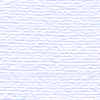 |
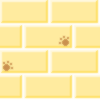 |
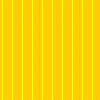 |
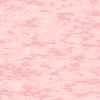 |
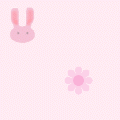 |
 |
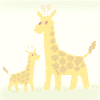 |
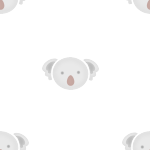 |
 |
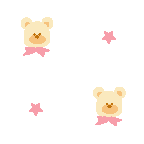 |
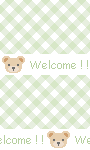 |
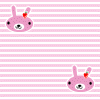 |